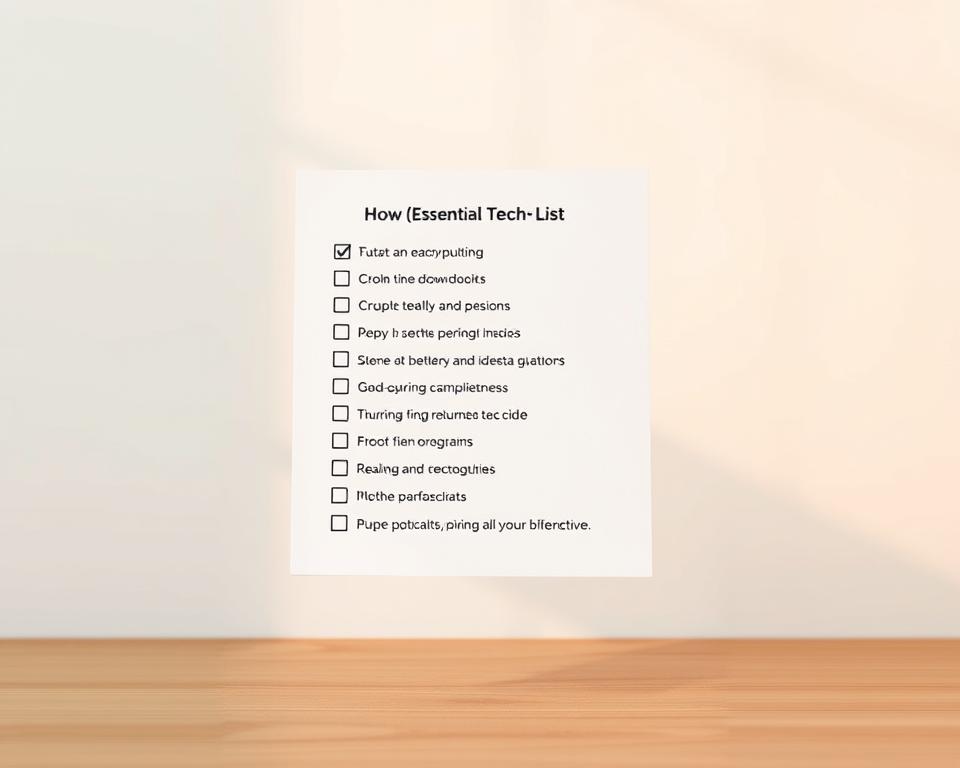Anúncios
Have you ever shown up on day one and found you can’t access your account or your laptop won’t connect? That jolt can derail your first class or project. This short guide helps you prepare so you start ready.
Before you begin, verify access, confirm wireless settings, and test your password. Save time by bookmarking the help page and a status page. Learn simple skills like saving files with Save As, using Print Preview, and organizing bookmarks so you avoid common snags.
This friendly student tech checklist points out frequent things that trip people up: expired passwords, unpatched laptops, wrong app installs, and unclear login steps. It’s educational and practical — not a promise of instant fixes, but a step-by-step plan so you can practice and get help when needed.
If you want a deeper look at common digital pitfalls, read this short guide on digital checklist pitfalls and reach out to campus IT support when something feels off.
Technology checklist: avoid the most common setup and access mistakes
Get your accounts and devices ready now to avoid last‑minute panic.
Anúncios
Set up your accounts before day one: Create or verify each account you need—email, Canvas or Blackboard, library, cloud storage, and Microsoft 365 or Google Workspace. Sign in on the exact laptop you’ll bring. Test a quick login and open a class page so you confirm access and login work.
Use strong passwords and enable MFA
Pick unique passwords and turn on multi‑factor authentication for core accounts. Store backup codes in a safe place and run a mock reset password flow so you know the steps if you need to reset password later.
Configure your laptop: updates, drivers, warranty
Update the OS and drivers first—use Windows Update or macOS Software Update. Record your serial number and warranty info in one place. This saves time if you need repairs or support.
Anúncios
Connect to secure wireless and verify settings
Join eduroam or your campus Wi‑Fi with institution credentials. If your network needs a registered wireless address (MAC), add it early and walk between buildings to test roaming.
Install software, test prints, and bookmark help
Install required software and an app from the Apple App Store or Microsoft Store. Sign in to validate licenses and open your grades and info portals. Add your printer, install the correct driver, run a test page, and use Print Preview to avoid wasted prints.
Tip: Bookmark the IT help page, the service status page, account recovery, and class tools in a single folder. Clean temporary files, then sign back in to confirm sessions still work. These small steps help you start class one with fewer surprises.
Security, privacy, and data protection essentials you should not skip
A few daily habits can keep your accounts and files safe without adding much time to your routine.
Passwords and authentication: Use long, unique passphrases and a password manager so you avoid reuse. Turn on multi‑factor authentication for email, cloud services, and class portals to reduce unauthorized access.
Patching and updates: Block one weekly slot on your calendar for OS, app, and firmware updates. These fixes close holes attackers use and keep your laptop and systems stable.
Backups and encryption: Enable full‑disk encryption (BitLocker or FileVault) and back up to both the cloud and an external drive. That gives you one extra layer if a device fails or is lost on campus.
Phishing and social engineering: Verify sender addresses, hover to preview URLs, and ignore urgent money or gift‑card requests. Practice your reset password flow now so you can recover an account quickly.
- Keep an inventory with serial numbers for faster warranty or loss reports.
- Restrict document permissions and review shared access regularly.
- If you lead a small team, draft a short incident response plan and add basic monitoring where possible.
Keep learning: Treat security as steady improvement. For practical privacy steps and a short reference, see the privacy guidance.
Systems, software, and IT infrastructure basics for small teams and students
Organize device records and file storage now to cut outages and speed service when issues appear.
Device lifecycle: Keep a simple asset register for each laptop. Record purchase date, serial number, warranty expiration, recent repairs, and the assigned owner. This speeds up service on campus and reduces downtime.
Standardize setup: Document your group’s setup steps—which software to install, default settings, and where to store key information. A single, repeatable setup saves time for new students and team members.
File management for shared work
Use clear folder names and a versioning rule so everyone knows where to save drafts and final files. Teach how to create, move, copy, rename, and restore files from the recycle bin.
Configure a shared cloud drive with least‑privilege access. Decide what stays local, what lives in the cloud, and set rules for syncing and offline use.
Know where to get help
Publish help contacts: the help desk phone, the self‑service portal, and after‑hours options. Set basic SLAs (for example, response within one business day) so expectations are clear.
- Map key systems and tools (email, calendar, docs, project boards) and how they integrate.
- Keep warranty paperwork handy and note when to repair versus escalate to service.
- Document a lightweight continuity plan: steps to work during outages and restore from backups.
Quick security reminder: Use separate user accounts, strong passwords, and regular updates on shared machines to protect class work and data.
Performance, productivity, and ways to reduce downtime throughout the year
A few quick maintenance steps can save you time and stress across the school year.
Browser basics
Keep the browser updated. Update regularly, review extensions, and clear cache and temporary files. These moves fix odd login behavior and help your app load faster on campus networks.
Storage health
Watch free space on your laptop. Aim for 15–20% free, archive big files to cloud or external drives, and remove temp files often. Healthy storage keeps software responsive and shortens load time.

Printing reliability
Open Print Preview and choose specific pages before you print. Send a small test print after driver updates or paper changes to avoid waste.
If printing stalls: clear the queue, restart the spooler or device, and reinstall the exact driver. Run a test page before printing a packet.
Network checks and quick fixes
Run a speed test near the access point and toggle the adapter if Wi‑Fi slows. Check for wireless address conflicts on shared systems and forget/rejoin the SSID when needed.
Class and app readiness
Rehearse sign‑ins the day before exams or live sessions. Open each app, confirm licenses, and verify the info you need loads at expected speed and resolution.
“A short runbook with top fixes reduces stress when things fail at the worst time.”
- Set calendar reminders for periodic maintenance.
- Keep a short runbook: reboot, adapter reset, print queue clear, and how to reset password.
- Check storage, cache, and network first when an app misbehaves.
Conclusion
Small, repeatable steps make account access and class work far less stressful.
Use this short checklist before you start a term or project: verify your account, test a login, open a key app, and confirm your password and recovery info.
Keep a personal runbook with the top steps that fix common things. Update it as you learn. Share the routine with a peer to raise the group’s baseline.
When an issue goes beyond quick fixes, contact your campus help desk or official service channels. Document what changed, pause, and ask a qualified professional.
These steady ways—updates, backups, and quick checks—help you stay focused, secure, and ready to start each term with confidence.